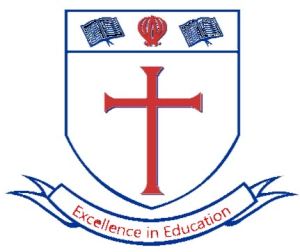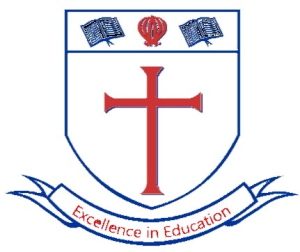Introduction / Help for Students.
Section outline
-
-
General news and announcements.
The above link/label for announcements if clicked will open a page to announcements sent to students or teachers that are subscribed to this unit.
If you wish to subscribe or unsubscribe you decide by changing the option.
All these announcements are sent by email to the valid email address of the user and as a notification within the system. If subscribed to receive them.This is not set as an automatic subscription like other courses.
-
-
When you first login to the system (Gateway Teachers Collage Online Platform) you may have been asked to change your password. This depends how you were added to the system. Or if you had asked to have your password changed a simple password would have been used and then you will have to change your password to a better one.
Once done you will be on what is known as your Dashboard.
On the Top right you will see your name and provision for an Image or photo. Clicking on your name will produce a menu and you can have a look around at the various options. If the system allows you to change something, then you can change it.
Please do not change your first name and surname as this must match the school register, otherwise teachers cannot find you.
Within the preferences you will find where you change your password
You will also see the logout option. You should make it a practice to log out when completing work.
The system will automatically Log you out after 1 hour if you forget and it see no activity for that time.
-
As mentioned before
When you first login you will be on your dashboard.
You should see a menu on top the left.
Home Dashboard My Course
Dashboard - displays the calendar and recently viewed courses. Also, on the right you will see a small tag with an arrow (less than sign) this opens further items like privet files.
Each user can customize the dashboard within certain limits.
Home. -to navigate around the system
My courses: - Will show what courses you have been added to.
-
On the top right there is a Bell.
If you have been sent any notifications a small red number will indicated the number of notifications, you have. Clicking on the bell will display them.
-
The system has and internal messaging system. Next to the Bell is a speech icon. this can be used to message other users within the system. Messages will also by default be sent as an email as well.
This each user can turn on or off as they preferer. on their preferences, which is found in the menu dropdown arrow to the right of the message's icon.
Messages normally are only possible between students that are on a common course.